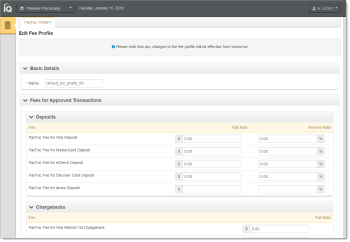Viewing and Editing a Sub-Merchant Fee Profile
To view a new sub-merchant fee profile:
-
From the iQ Bar of the Merchant Onboarding Page, click the Operations icon and select PayFac Portal.
-
Select Fee Profiles. The Fee Profiles screen appears. All previously-created fee profiles are listed, along with the number of sub-merchants associated with each profile.
-
Double-click the desired Fee Profile row. The Edit Fee Profile screen appears, as shown in the figure below.
-
Completed the desired changes. All fields are editable, including the Fee Profile name.
-
Click Cancel to abandon the edit, or Save to save the changes.
Changes to Fee Profiles are effective next day (tomorrow). See Fee Profile Rules for more information.
Edit Fee Profile Screen
Fee Profile Rules
Note the following processing rules when configuring Fee Profiles for sub-merchants:
When you create a new Fee Profile:
-
The newly-created fee profile can not be selected with a create sub-merchant request until the next day.
-
The newly-created fee profile can be selected when editing a sub-merchant, however it will not be active until next day. Current day processing would continue to use the existing fee profile tied to the sub-merchant.
When you edit a Fee Profile:
-
The edited fee profile can be selected when creating a sub-merchant request, however, current day processing would use the pre-edit fee profile.
-
The edited fee profile can be selected when editing a sub-merchant, however, current day processing would use the pre-edit fee profile.